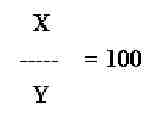Description
An
equation can be stored as a variable in the calculator for re-use. This
document gives the steps and an example to store an equation into a
variable, and recall the equation into the solver.
Instructions
- Open the Equation Writer and type the equation, then press the ENTER key. This will place the equation on the first level of the stack. (Alternatively, type the equation directly on the stack inside single quotes. For example, 'x/y = 100'.)
 NOTE: In Algebraic mode, the equation will be on the display.
NOTE: In Algebraic mode, the equation will be on the display. - Store the equation in the same way as a number or a list would be stored:
- Place the equation on the stack.
- Name it.
- Press the STO key.
 NOTE: In Algebraic mode, press STO and then type the variable name. If there is an error message when storing the equation, a value is already stored in that variable. To overwrite the old information, type the variable name in single quotes (for example, 'TEST'), and then store the equation again. To keep the original value, pick a new name (for example, TEST2).
NOTE: In Algebraic mode, press STO and then type the variable name. If there is an error message when storing the equation, a value is already stored in that variable. To overwrite the old information, type the variable name in single quotes (for example, 'TEST'), and then store the equation again. To keep the original value, pick a new name (for example, TEST2).
- Press the VAR key on your calculator, there will be a variable called TEST on the list.
- Open the Equation Solver.
- Press the right-shift key followed by the 7.
- Select option 1 (Solve equation) from the menu, and then press ENTER.
- There are two ways to recall the saved equation.
- Type the name of the equation into the EQ field and press ENTER. After doing so, the variable fields will appear in the solver window.
- With the EQ field highlighted, a {CHOOS} option will appear along the bottom of the display, associated with the second key from the left. Selecting the {CHOOS} option will bring up a list of the equations stored in memory. Use the arrow keys to highlight the equation and press ENTER. This will recall the equation stored in that variable to the EQ field.
- Use the solver as normal.
When finished using the Equation Solver, either press the ON key to exit the solver or go back up to the EQ field, pressing the {CHOOS} key, and then select another equation to work with.
Example
The following example uses the equation, x/y = 100.
- Open the Equation Writer and type the following:
- Press the alpha key, then the letter X key.
- Press the divide key.
- Press the alpha key, then the letter Y key.
- Press the arrow right key once .
- Press the left-shift key followed by the = (equals) key.
- Type 100, then press ENTER.
- Store the equation. With the equation on the stack or in the display, do the following:In RPN modePress alpha, alpha, T E S T, then alpha.Press STO.Both the word TEST and the equation will disappear from the display.In Algebraic modePress STO.Press alpha, alpha, T E S T, then alpha.Press ENTER.The original equation will display on the right side of the screen.
 NOTE: If there is an error message when storing the equation on the HP 48G series, a value is already stored in that variable. To overwrite the old information, type the variable name in single quotes, for example, 'TEST', and then store the equation again. To keep the original value, pick a new name, for example, TEST2. On the HP 49G you will not receive an error message. It will automatically overwrite the TEST variable. However, it will automatically use the values stored in X and Y.
NOTE: If there is an error message when storing the equation on the HP 48G series, a value is already stored in that variable. To overwrite the old information, type the variable name in single quotes, for example, 'TEST', and then store the equation again. To keep the original value, pick a new name, for example, TEST2. On the HP 49G you will not receive an error message. It will automatically overwrite the TEST variable. However, it will automatically use the values stored in X and Y. - Open the Equation Solver.
- Press EQW, on the HP 49G or left shift, then EQUATION, on the HP 48G series.
- Enter the stored equation into the EQ field.
- Type TEST into the EQ field and then press ENTER. After doing so, the X and Y fields will appear in the solver window.
- Alternatively, with the EQ field highlighted, a {CHOOS} option will appear along the bottom of the display, associated with the second key from the left. Use the arrow keys to highlight TEST and then press ENTER. This will recall the equation stored in that variable to the EQ field.
- Enter the known variables.
- Enter 5 in the X field.
- Press {solve}.
- 05 will display in the Y field.
Further information
Using
the Equation Writer is explained in the Equation Writer section
(Chapter 3 -- HP 49g or Chapter 7 - HP 48g) of your manual.
There are complete instructions for using the Solver Function in the manual (Chapter 6 -- HP 49g or Chapter 18 -- HP 48g).