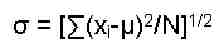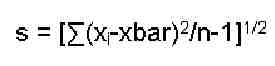Description
Standard
deviation is a statistic that measures the variability or dispersion of
a set of data. It is calculated from the deviations (distances) between
each data value and the sample mean, and is often represented by the
letter "s." The more disperse the data is, the larger the standard
deviation. The standard deviation squared is called the variance.
The standard deviation of a population of values is computed as follows:
Where:
 is the population mean
is the population meanN is the population size
The sample estimate of the population standard deviation is computed as follows:
Where:
xbar is the sample mean
n is the sample size
Calculator symbol key
The procedures in this document use the following text to represent symbol keys:
| Key | Description | Text representation |
|---|---|---|
 | Right shift key. | RS |
 | Left-shift key | LS |
 | Cursor left | cursor-left |
 | Cursor right | cursor-right |
 | Cursor up | cursor-up |
 | Cursor down | cursor-down |

NOTE:
The menu keys are the top row of keys, with the corresponding function
displayed in the boxes at the bottom of the display screen.
Instructions
The procedure for calculating single variable standard deviation is as follows:
- Press RS, then STATS.
- Select Single-Var.
- Press the Edit menu key.
- Enter the data in column 1, then press ENTER.
- Cursor-down to the Type field, pressing the CHOOS menu key. The option of sample or population statistics will be displayed in the choose menu.
- Sample is a set of numbers, usually taken from a much larger population.
- Population is a set of all numbers, which is the whole population.
- Select Sample or Population, then press the OK menu key.
- Cursor-downto Std Dev, then press the {√ CHK} menu key.
- Press the OK menu key.
The result is displayed on the stack.
Example
Here is an example for entering a set of data and finding the standard deviation.
- Press RS, then STATS.
- Select Single-Var.
- Press the menu key Edit
- Enter the data in column 1. Enter this set of data:
- 2 ENTER -- cursor-down -- cursor-left
- 5 ENTER
- 7 ENTER
- 9 ENTER
- 11 ENTER, then ENTER again
- Cursor-down to the Type field, pressing the CHOOS menu key. Select one of the following, then press the OK menu key:
- Sample
- Population
- Cursor-down to Std Dev, then press the menu key {√ CHK}
- Press the OK menu key. The result is displayed on the stack.
- If “Sample” was selected, the answer is 3.49284983931.
- For “Population,” the answer is 3.12409987036.