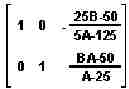Introduction
Matrices with variables need to be resolved using the RREF command on the calculator.
The following system of equations will be used for the example in this document:
Ax + 5y = 10
5x + y = B
Normally,
a system of linear equations is solved by using the "Solve Linear
System" option under the numeric solver. However, attempting to enter
the variable A for the first coefficient will cause a "Bad Argument
Type" error to be displayed. This is because the linear system solver is
designed to solve problems numerically, not symbolically. The solution
to this problem is to use the RREF command instead of the linear solver.
RREF stands for "reduced row echelon form," which requires the first
nonzero entry in each row to be a one and also the only nonzero entry in
its column.
Entering the matrix
The
first step in solving a problem in this manner is to enter a single
matrix representing the entire linear system. This is the same step that
would be done when solving the equation using linear algebra with an
augmented matrix.

NOTE: Make sure that both the "numeric" and "approximate" options are not checked in the CAS before entering the matrix.
For the example above, in RPN mode, the matrix would look like the following (see Figure 1):
In algebraic mode, the matrix would look like the following (see Figure 2):
Using the RREF command
After placing the matrix on the stack, execute the RREF command.
Either type the command in with the alpha keys, or follow these steps:
- Press left-shift, then MATRICES.
- Select LIN S (linear systems).
- Select RREF.
In algebraic mode, the syntax would be RREF([[A 5 10] [5 1 B]]).
The calculator will return the following matrix (see Figure 3):
The left portion of this matrix is the identity. The right column is the solution vector.
More information
There is more information on matrix manipulation in Chapter 5 of the Advanced Users Guide, which can be downloaded at the following URL:
http://www.hp.com/calculators/techsupport/graphing/49g_userguide/